Temperature/Humidity Sensor/Controller
Bhadre's Temperature/Humidity Sensor/Controller is a cloud based sensor/controller. It can nbe used to read temperaturev and humidity. It can also be configured to control any external equipments connected either to it or to any Bhadre's controller located anywhere.
This document explains how this Temperature/Humidity Sensor/Controller can be installed and configured to meet your needs.
1 temperature/Humidity Sensor/Controller

2 Installation
Installation of Fingerprint reader is as simple as mounting the sensor on a wall or wherever convenient. You can use a double-sided tape or screws.You need a power outlet next to it to apply 5V power. You can either use a 5V USB-C power adapter (the same as the one used for smart phones), or a 5V power supply and wire it to +5V and GND on the green connector on the PCB inside the box of the controller.
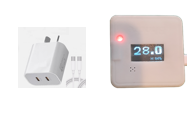
3 Initial Setup and Common Configurations
In order to use this temperature/humidity sensor/controller, it needs some initial minimum configuration. These initial configurations are common to most of the devices of Bhadre. Click here to see the instructions on doing the initial configurations of this device4 Connecting external sensors and OLED Display
By default, the parameter displayed on the OLED is the value read from the internal DHT11 temperature/Humidity sensor. However, this depends on the selection of D6-Type and D7-Type in the configuration of this device. You can check the current setting in the configuration of this device. To do that, go to https://Bhadre.com on a browser and click on Admin Dashboard. It may prompt you to login if you are not already logged in. On this Dasboard menu, click on Devices Admin and in that window, click on Configure Device. Select this device in the pulldown options and press Submit. You will see the configuration parameters of this device. Check the settings of D6-Type and D7-Type. D6-Type has three option (in the pull down menu), and D7-Type has 2 options. If you select DHT11 TEMP/HUMIDITY for D7-type, oled display will always display the temperature read from the internal DHT11 sensor. But, if you select D7-Type as None, and D6-Type as DHT11 TEMP/HUMIDITY, it will display the temp read from an external DHT11 sensor connected to D6 pin of the internal green terminal connector of this device. And, if you select DS18B20 for D6-Type, it will display the temperature read from a DS18B20 temperature sensor connected to D6 pin of the internal green connector of this device. And, if you select None for D6-Type and D7-Type, it will display the value of Vin. Vin is the analog voltage connected to Vin pin on the connector of this device.So, you can connect an extenal temperature sensor DHT11 or DS18B20 to the D6 pin of the connector of this device and configure D7_type as None and D6-ype as either DHT11 ot DS18n20, it will display on the oled, the value read from that external sensor. Or, You can connect an analog signal (between 0 and 3.3V) to the Vin pin of this connector and make it display the analog value by setting D6-Type and D7-Type as None.
The green terminal connector is internal to this device. To access this connector, you need to open the box as shown in the picture below
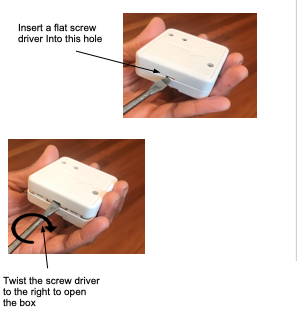
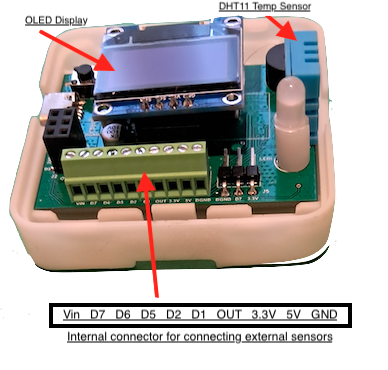
Refer to the document Cabling External Sensors to Bhadre Controllers to know how external sensors can be cabled to this.
5 Connecting external ON/OFF Equipment
One can also wire an external eqipment to this Temp/Hum board. The external equipment can be a low-voltage(5V) low-power devices such as a 5V-electromagnetic coil of relays (less than 900ma), or LEDs, or a relay that operates any equipment such as ac powered solenoid, coffee machine, and so on. Any such external ON/OFF equipment must be wired to the two terminals Out and +5V on the green connector on the PCB inside the box.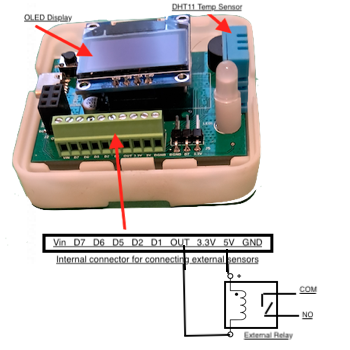
6 Flipping Between Degree Celcius and Degree Fahrenheight
The device displays temperature and humidity on its local oled display. The scale used for displaying temperaturev can be either Celcius or Fahrenheight. One can flip this scale on the admin dashboard. To do that, open https://Bhadre.com and click on Admin Dashboard. It may prompt you to login if you are not logged in already. Then, on the admin dashboard page, click on Devices Admin. Then, on the opening page, click on Device Details and select the temp/hum device from the pulldown menu and click Submit button. On this page also you can see the temperature and humidity if you click on Sensor values tab. To flip the temperature scale on the local oled display on the device, click on "Toogle Degree C/F On Local Oled" tab at the bottom of the page.7 Configuring Automatic Controls
Temperature/Humidity sensor/controller can be configured to control any equipment connected to any other Badre's controller. mIt can be an airconditionder, a cooler or anything. It can be configured such that when the temperature or humidity is above (or below) a value, the equipment can be turned ON. These equipment can be sitting anywhere. No wiring is needed.
To configure automatic controls, refer to the document "Configuring Automatic Controls"